Meta Description: Discover the top 7 free Photoshop alternatives for photo editing, graphic design, and more. Perfect for beginners and pros – no hidden costs!
Introduction
Photoshop remains the industry standard for photo editing, but its $20.99/month price tag isn’t for everyone. Thankfully, free alternatives in 2025 have evolved dramatically, offering AI-powered tools and professional-grade features. After testing 30+ options, we’ve ranked the 7 best free Photoshop replacements. Whether you’re a blogger, marketer, or artist, these tools can transform your creative workflow.
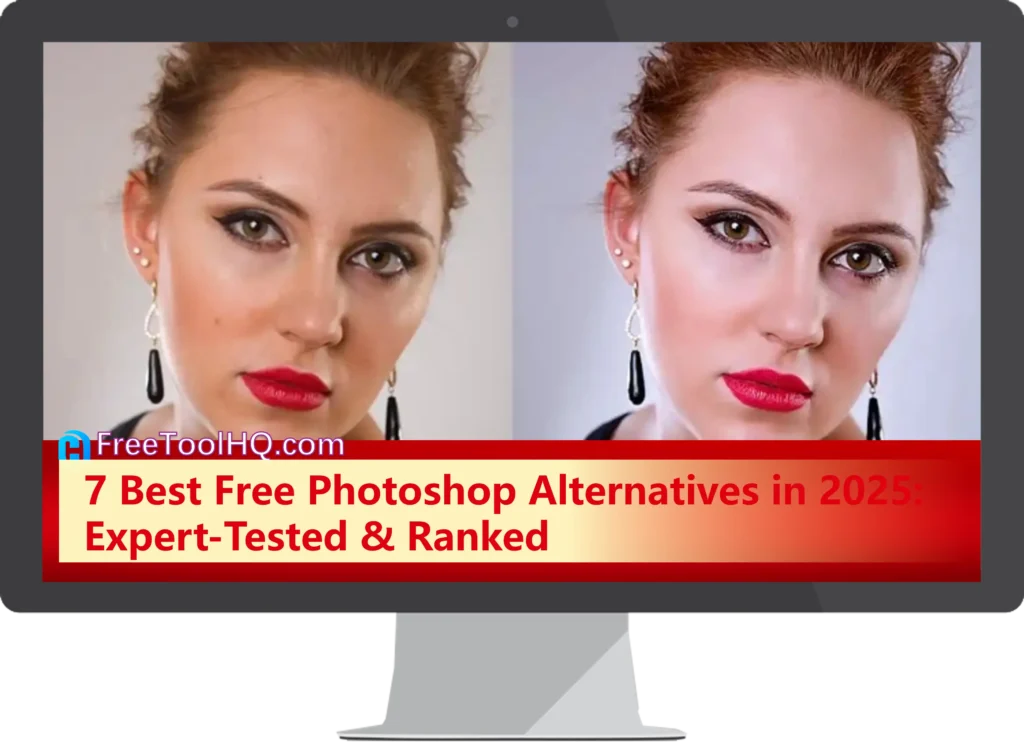
1. GIMP: The Open-Suite Powerhouse
Website: https://www.gimp.org
Best For: Advanced users needing Photoshop-level control.
- Key Features:
- Not only supports layer masks and curves, but also advanced retouching tools.
- Additionally, offers full PSD file compatibility.
- Pros: Completely free and open-source.
- Cons: However, the interface feels outdated for beginners.
- Why Choose: If you value precision, GIMP is ideal for complex photo manipulation.
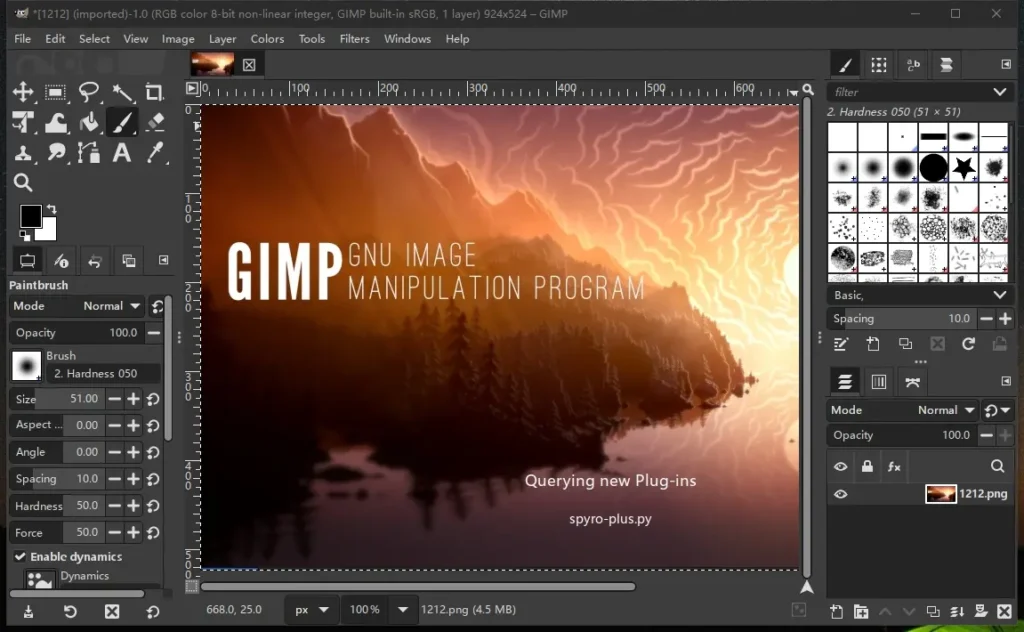
2. Photopea: Browser-Based Photoshop Clone
Website: https://www.photopea.com
Best For: Quick edits without downloads.
- Key Features:
- Similar to Photoshop, it fully supports PSD files and layer styles.
- Moreover, includes AI background removal in the free tier.
- Pros: Works offline and requires no registration.
- Cons: On the downside, ads may distract free users.
- Why Choose: Simply put, it’s the fastest way to edit PSD files online.
3. Canva: Drag-and-Drop Simplicity
Website: https://www.canva.com
Best For: Social media graphics & beginners.
- Key Features:
- 250,000+ templates for Instagram posts, flyers, and logos.
- Additionally, Magic Resize adapts designs for multiple platforms.
- Pros: Notably, includes a mobile app with full functionality.
- Cons: That said, advanced editing options are limited.
- Why Choose: For example, create polished social media content in under 5 minutes.
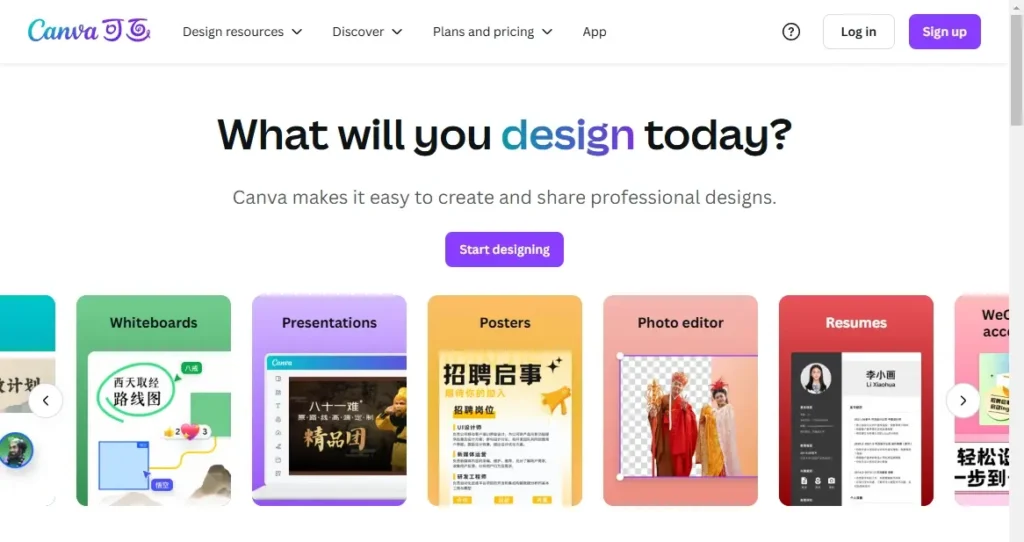
4. Krita: Digital Painting Champion
Website: https://krita.org
Best For: Artists and illustrators.
- Key Features:
- 100+ customizable brushes for painting and sketching.
- Furthermore, supports HDR painting and basic animation.
- Pros: Open-source with frequent community-driven updates.
- Cons: Conversely, photo editing tools are minimal.
- Why Choose: Specifically, it’s perfect for concept art and comic creation.
5. Pixlr E: AI-Powered Editor
Website: https://pixlr.com
Best For: AI-enhanced workflows.
- Key Features:
- Auto background removal and AI image generation.
- Plus, layer styles and blending modes for advanced edits.
- Pros: Importantly, no software installation required.
- Cons: Be aware that free exports include watermarks.
- Why Choose: To leverage AI, use Pixlr E for quick social media visuals.
6. Darktable: RAW Photo Processor
Website: https://www.darktable.org
Best For: Photographers handling RAW files.
- Key Features:
- Non-destructive editing and film simulation presets.
- Additionally, supports tethered shooting for DSLRs.
- Pros: Essentially, a free Lightroom alternative.
- Cons: Unfortunately, the interface overwhelms casual users.
- Why Choose: For photographers, process RAW files without Adobe’s fees.
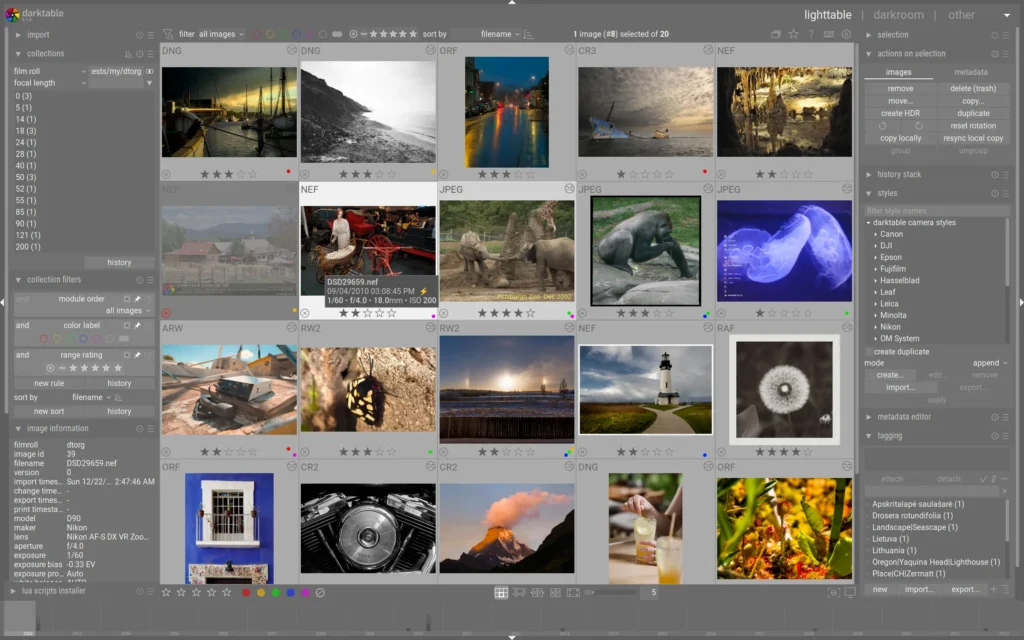
7. Fotor: All-in-One Design Studio
Website: https://www.fotor.com
Best For: Collages and batch editing.
- Key Features:
- One-click collage templates and batch watermarking.
- Moreover, basic retouching tools for quick fixes.
- Pros: Above all, extremely intuitive for non-designers.
- Cons: However, lacks layer support for complex projects.
- Why Choose: For instance, design Pinterest pins or Instagram carousels effortlessly.
Comparison Table: Free vs Photoshop
| Feature | Photoshop | Best Free Alternative |
|---|---|---|
| Layers | ✔️ | GIMP, Photopea |
| RAW Editing | ✔️ ($) | Darktable |
| AI Tools | ✔️ ($) | Pixlr E |
| Templates | Limited | Canva, Fotor |
| Cost | $20.99/month | $0 |
How to Choose the Right Tool
- For Precision Editing: First, prioritize GIMP or Photopea.
- For Social Media: Alternatively, combine Canva’s templates with Pixlr’s AI tools.
- For Artists: Finally, pair Krita’s brushes with Darktable’s RAW processing.
Optimized FAQs
Q: Are these free tools safe for commercial use?
A: Yes! Tools like GIMP and Krita are open-source with no usage restrictions. However, check licenses for templates on Canva/Fotor.
Q: Can I replace Photoshop entirely?
A: For most users, yes. However, professionals may miss niche features like 3D rendering.
Q: Which tool is best for YouTube thumbnails?
A: For speed, use Canva. For detailed control, Photopea’s layer system is ideal.
CTA: Ready to edit? Download GIMP Now or Try Canva for Free.
Recommended Reading: